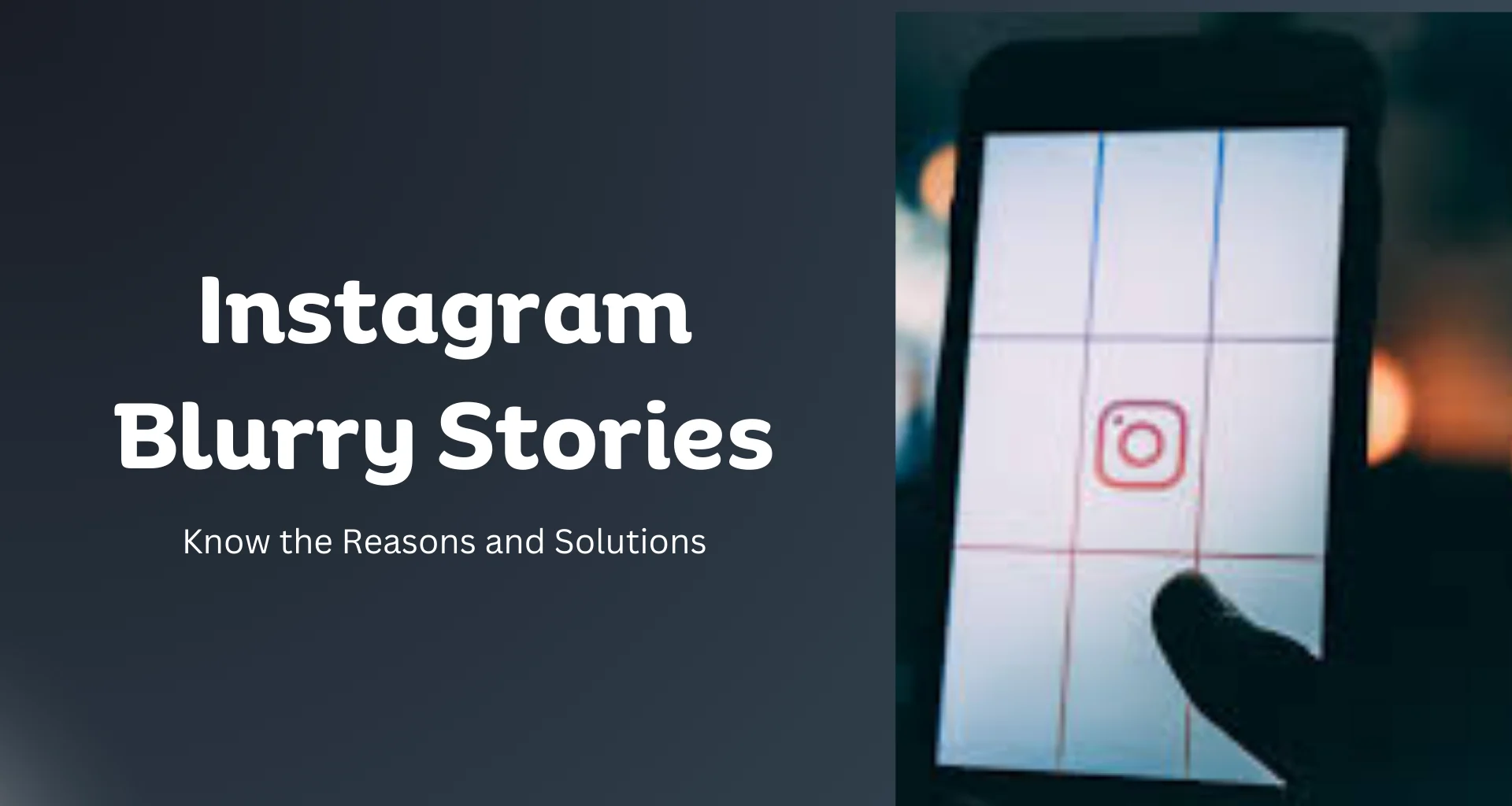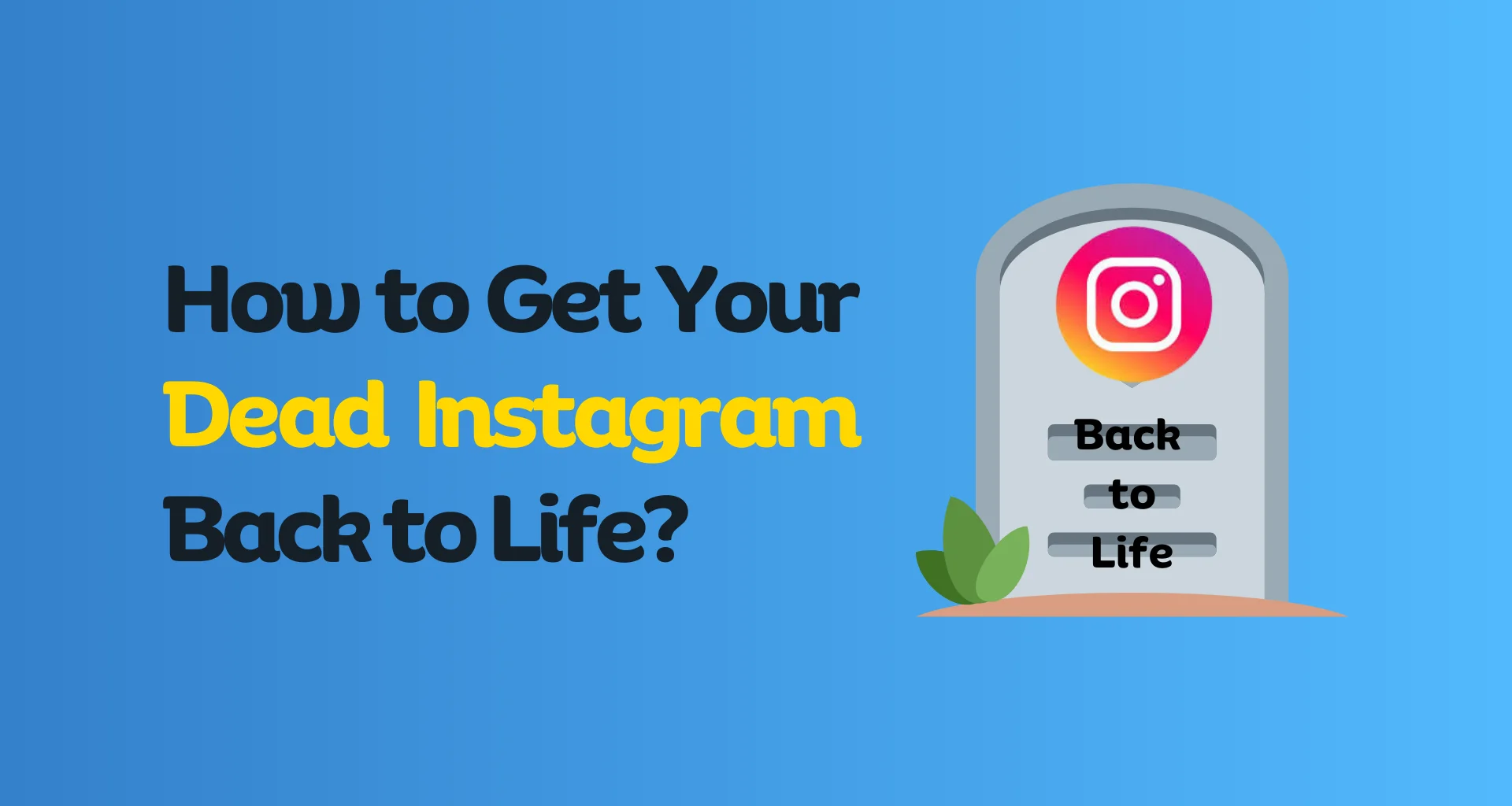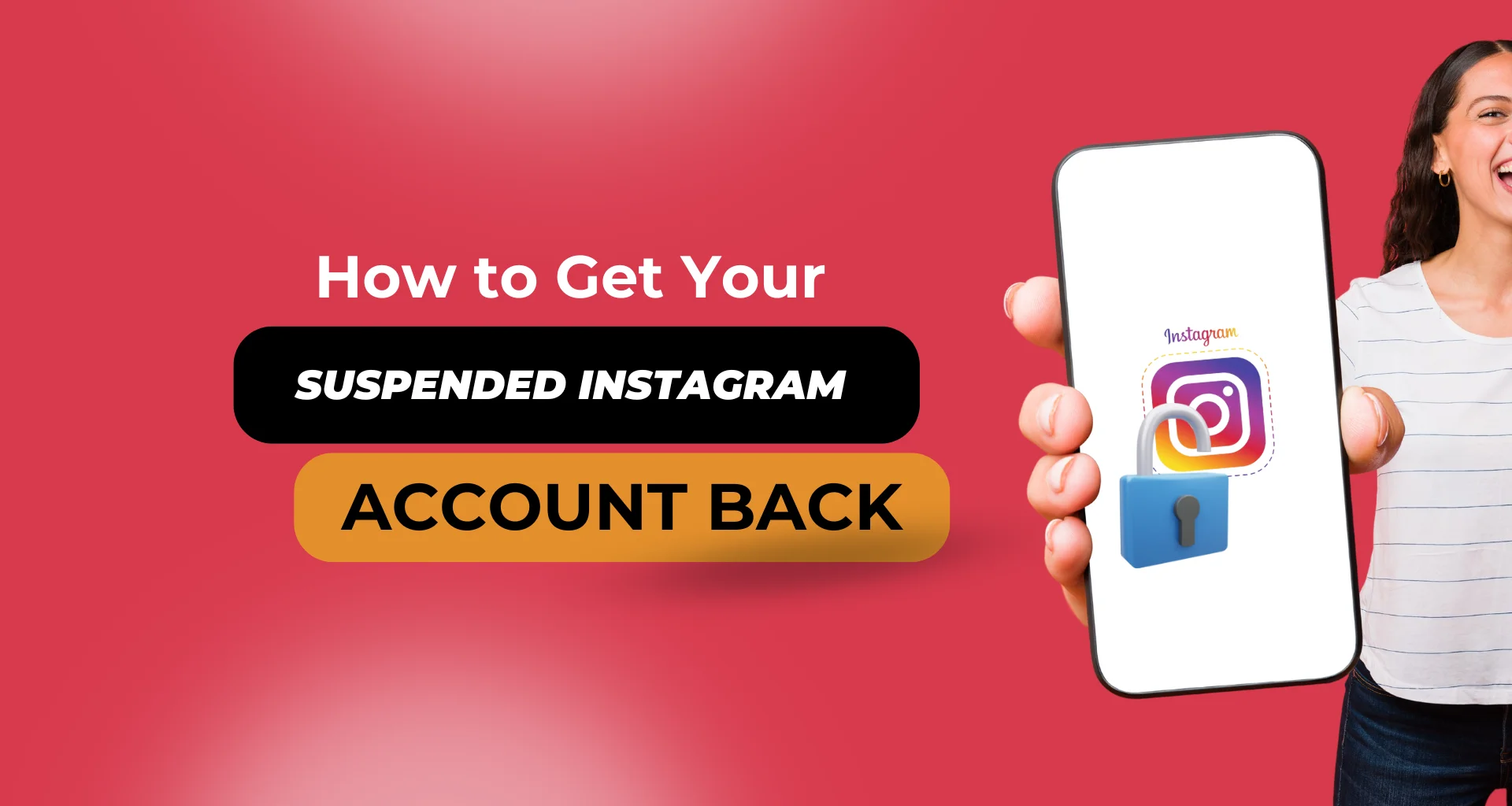Contents
How to See the Number of Subscribers You Have on YouTube via Desktop 2
How Do You See Your YouTube Subscribers on Desktop via YouTube Studio 6
How to See Your YouTube Subscribers via Smartphone 11
How to See Your Subscribers on YouTube through Phone via Web 14
How to See Your YouTube Subscribers through Mobile Device via YouTube Studio 18
YouTube is an American online video-sharing and social media platform it is also the oldest streaming platform accessible worldwide, it was launched on February 14, 2005. YouTube allows people to upload, view, rate, share, and comment on videos, and subscribe to other users. It offers a wide variety of user-generated and corporate media videos. Videos can be viewed on the site itself, or embedded on other websites.
Being you tuber your YouTube channel get new subscribers? That’s awesome. It certainly tickles your excitement to find out who your subscribers are and how many are they.
In case you were wondering that then you are at the right place. This blog will teach you all the ways to check your subscribers via desktop and smartphone.
How to See the Number of Subscribers You Have on YouTube via Desktop
If you solely want to get the number of subscribers on your YouTube you can directly do that via your YouTube channel on a desktop browser,
On the desktop open Chrome or any browser and search, type youtube.com and press enter.
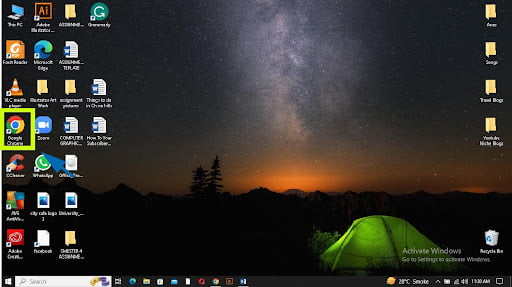
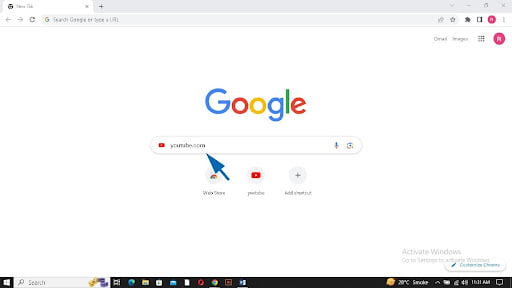
2. Open your channel on YouTube by clicking on the icon of your profile on the top right next to the bell icon.
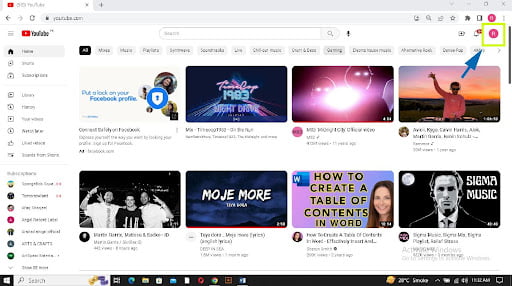
3. From the Dropdown window that opens click on your channel, below your channel’s name.
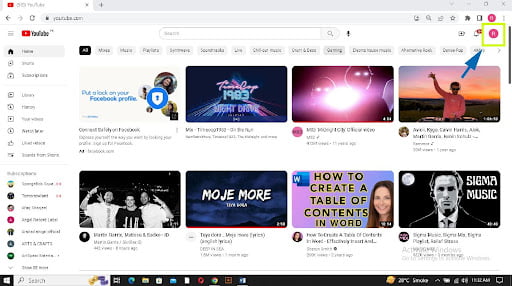
4. In the window that opens, on the top left you can see the number of subscribers below your YouTube channel’s name.
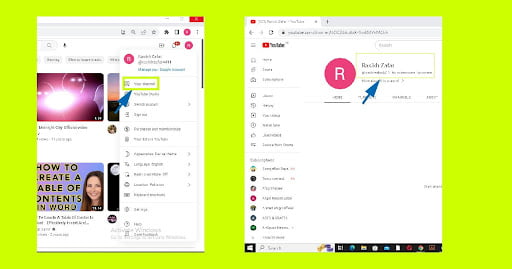
How Do You See Your YouTube Subscribers on Desktop via YouTube Studio
The YouTube studio lets you see who has subscribed to your channel or other channels. Your channel’s growth and subscribers are also displayed on YouTube Studio, and the number of subscribers is clearly shown- so you can finally prove to your parents that you’re an internet sensation.
To see through the YouTube subscribers list via YouTube Studio,
- Open YouTube, and log into your account.
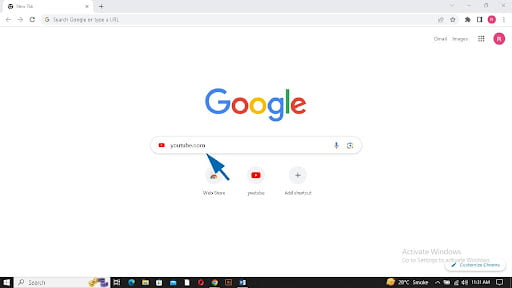
2. On the top right corner click on your profile icon.
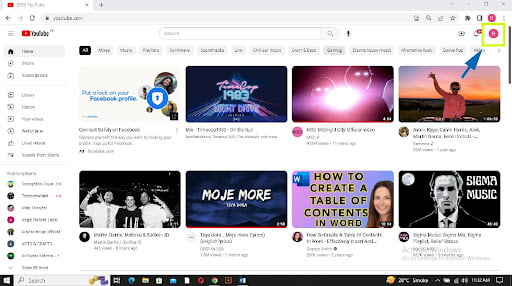
3. From the dropped-down menu click on the YouTube studio option or icon.
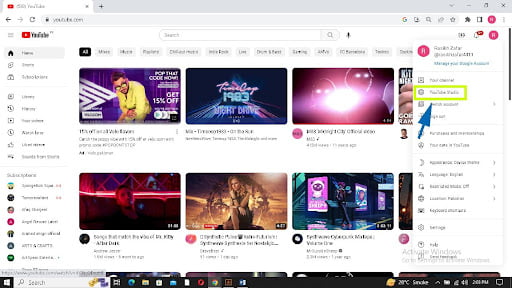
4. On the left-hand side, below your channels channel’s name click on analytics.
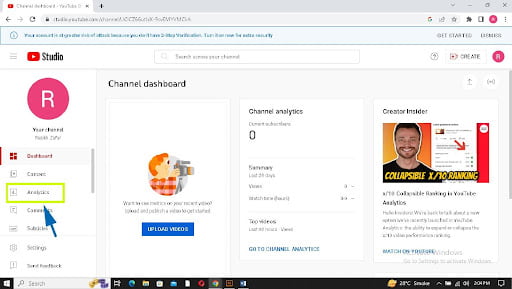
5. In the window that appears click on subscribers.
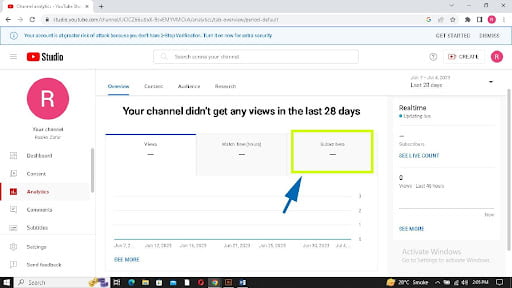
6. In the subscriber’s menu you can see and further load and check all your subscribers. Apart from seeing subscribers you can further check when the subscriber subscribed to your channel.
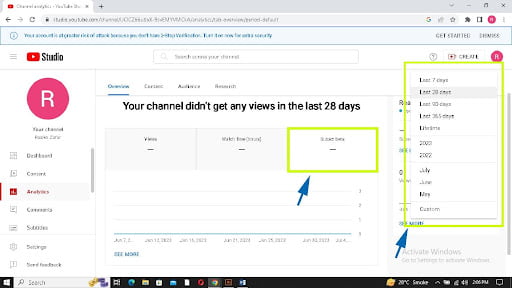
Subscribers can be searched based on the date they subscribed to your channel, from lifetime to last 7 days. This feature allows you to track the growth of your channel. It can help you identify which of your content is resonating with viewers and when they are engaging with it. This can help you target your content more effectively and maximize your subscriber growth.
How to See Your YouTube Subscribers via Smartphone
To see your YouTube subscribers through your phone,
If you merely want to see the subscribers on your YouTube channel through the mobile device via the YouTube app.
- Tap on the YouTube app button and open YouTube.
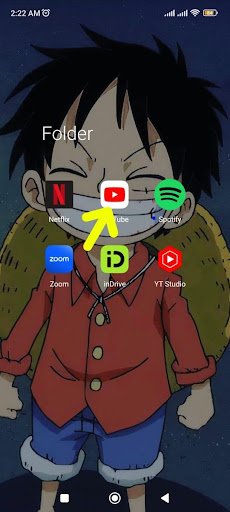
2. Make sure you log in via your YouTube channel id and not as a guest.
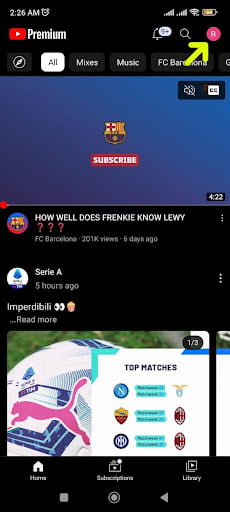
3. Tap on the profile icon next to the search option.
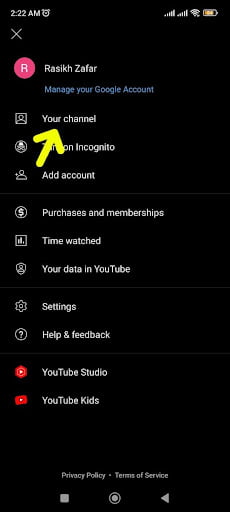
4. Tap on your channel. And right below your channel name, you can see the number of subscribers.
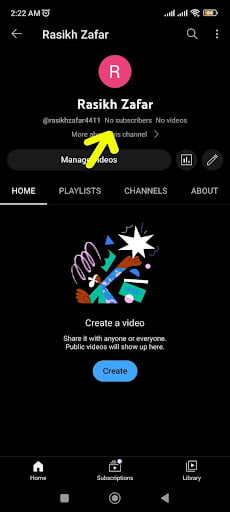
How to See Your Subscribers on YouTube through Phone via Web
- Open Google and type Youtube.com and tap enter.
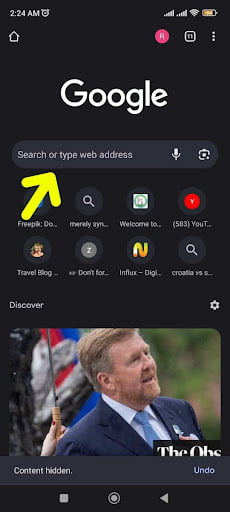
2. Tap on the profile icon in the top right corner.
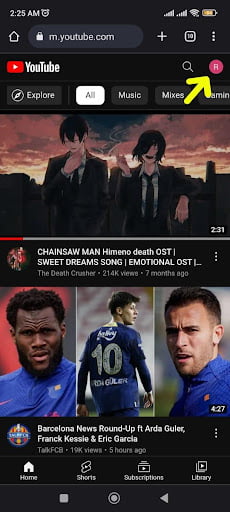
3. From the Window that opens tap on your channel.
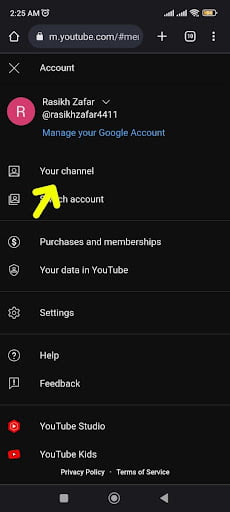
4. In the window that opens you can see the number of subscribers beneath your channel’s name.

How to See Your YouTube Subscribers through Mobile Device via YouTube Studio
- Tap on the YouTube app on your mobile device.
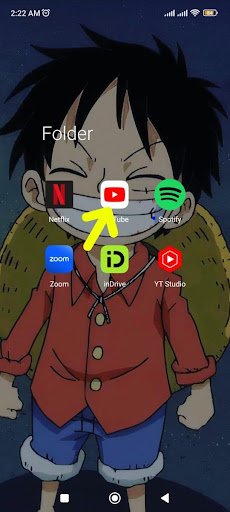
2. Tap on your profile icon from the menu that opens, and tap on the YouTube studio option.
3. In case you have not downloaded the app it will ask you to download and once you have downloaded it from the app store, sign in via your YouTube channel account and tap on Analytic.
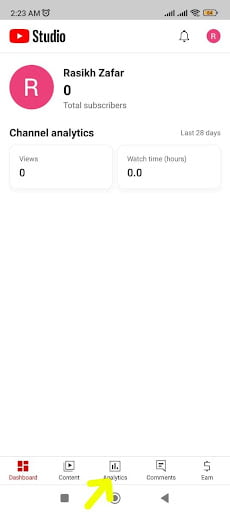
4. From the top menu tap on the audience, and swiping to the last window will show you the option of subscribers.
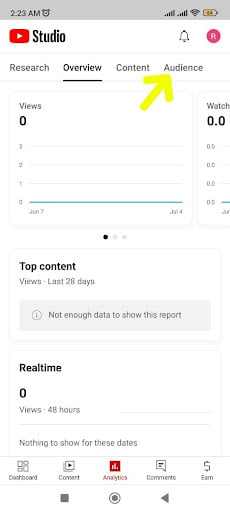
5. Tapping on the subscribers will lead you to a new window where you can see all your subscribers and also can see subscribers from a specific time frame.
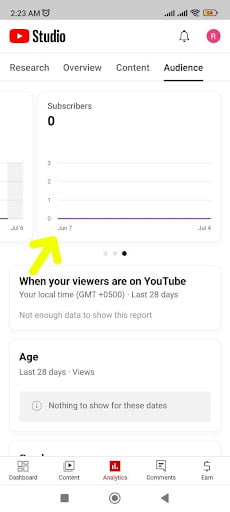
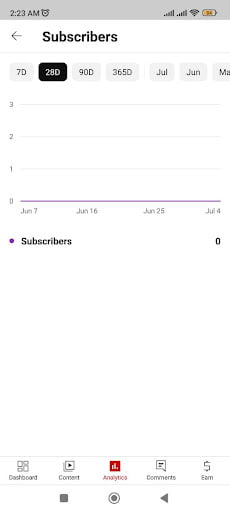
6. If you decide to check via YouTube web it will further redirect you to the YouTube studio app and the rest is pretty much the same process.