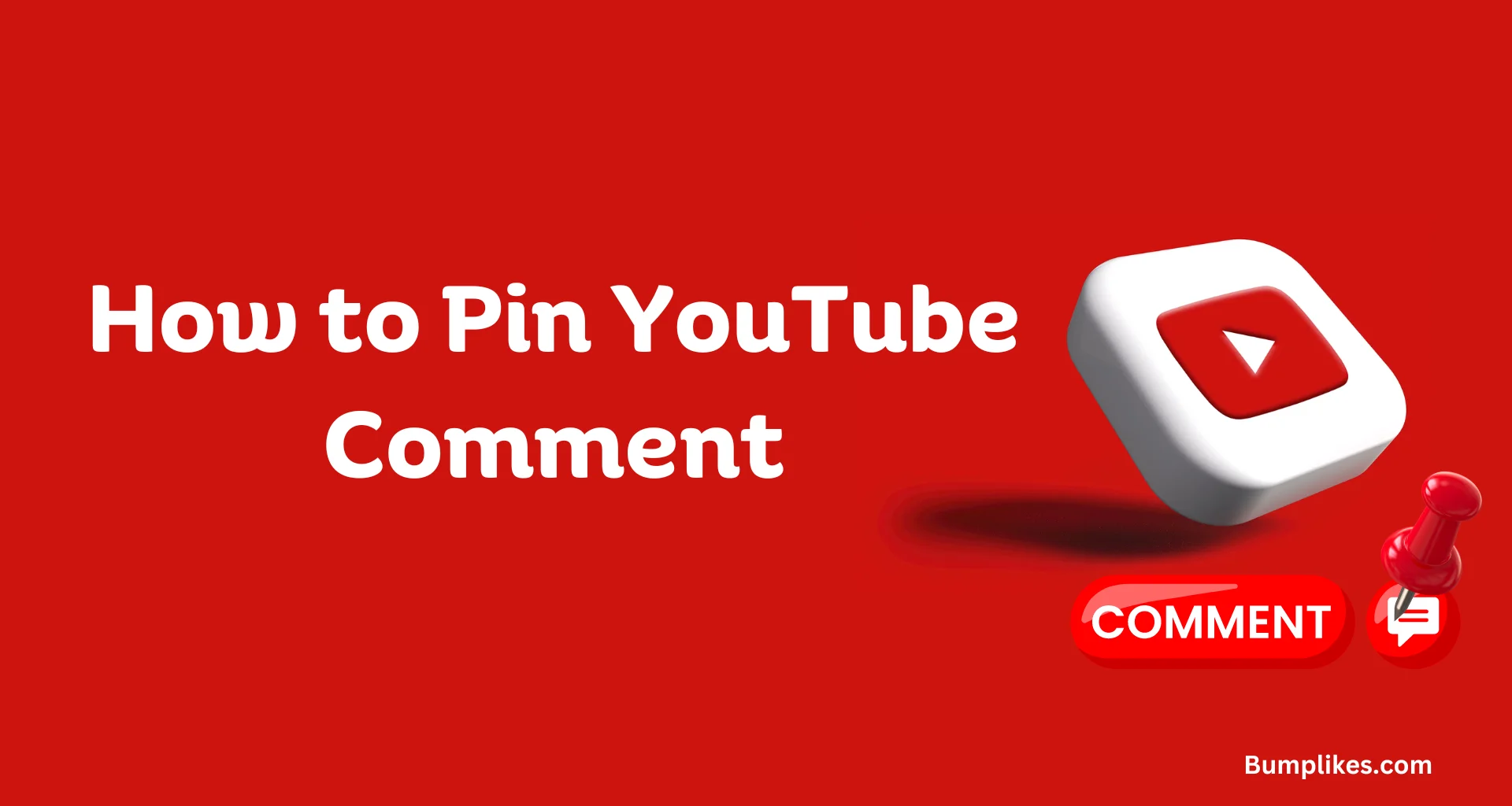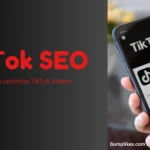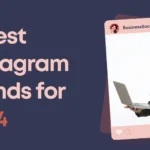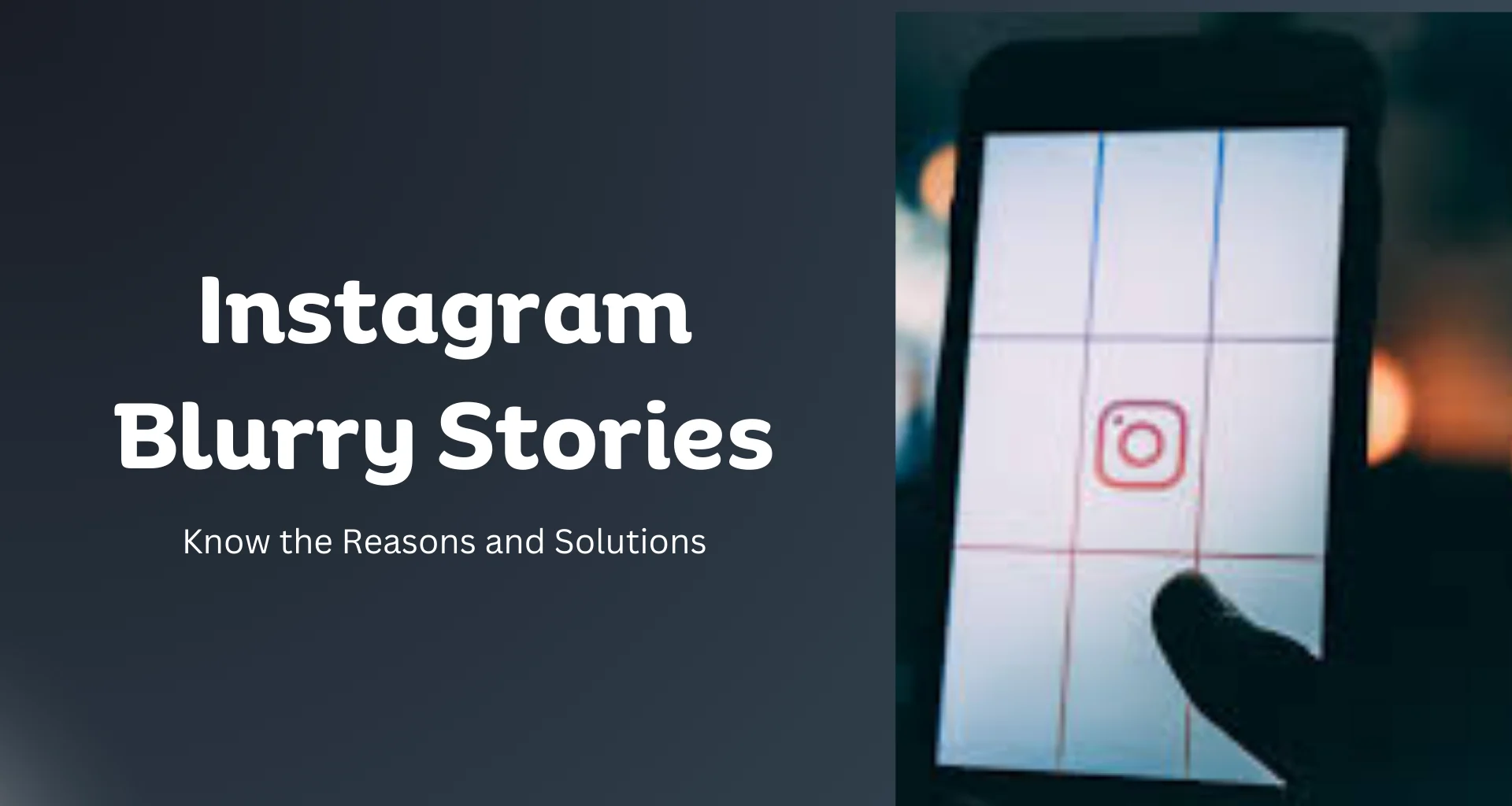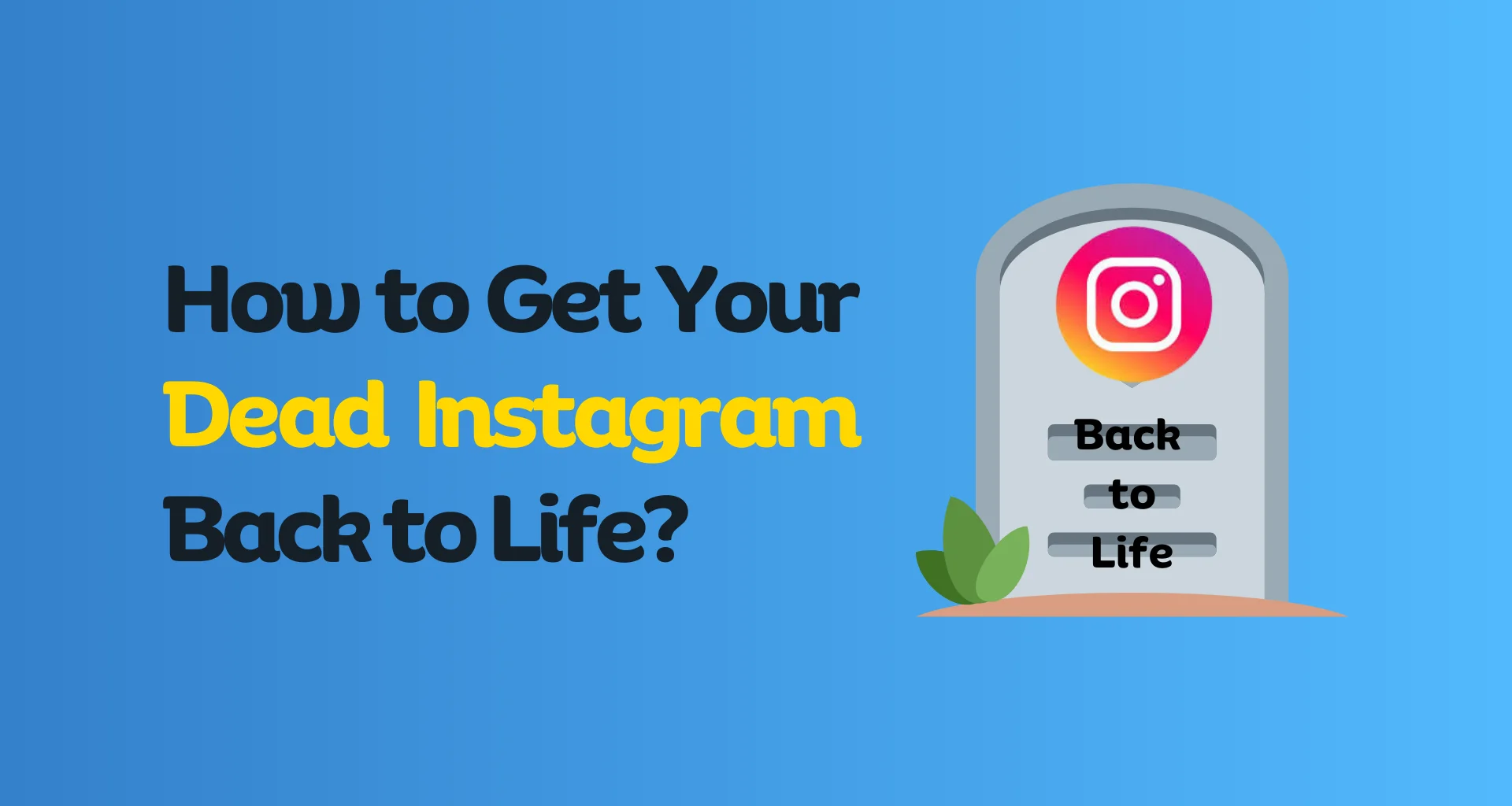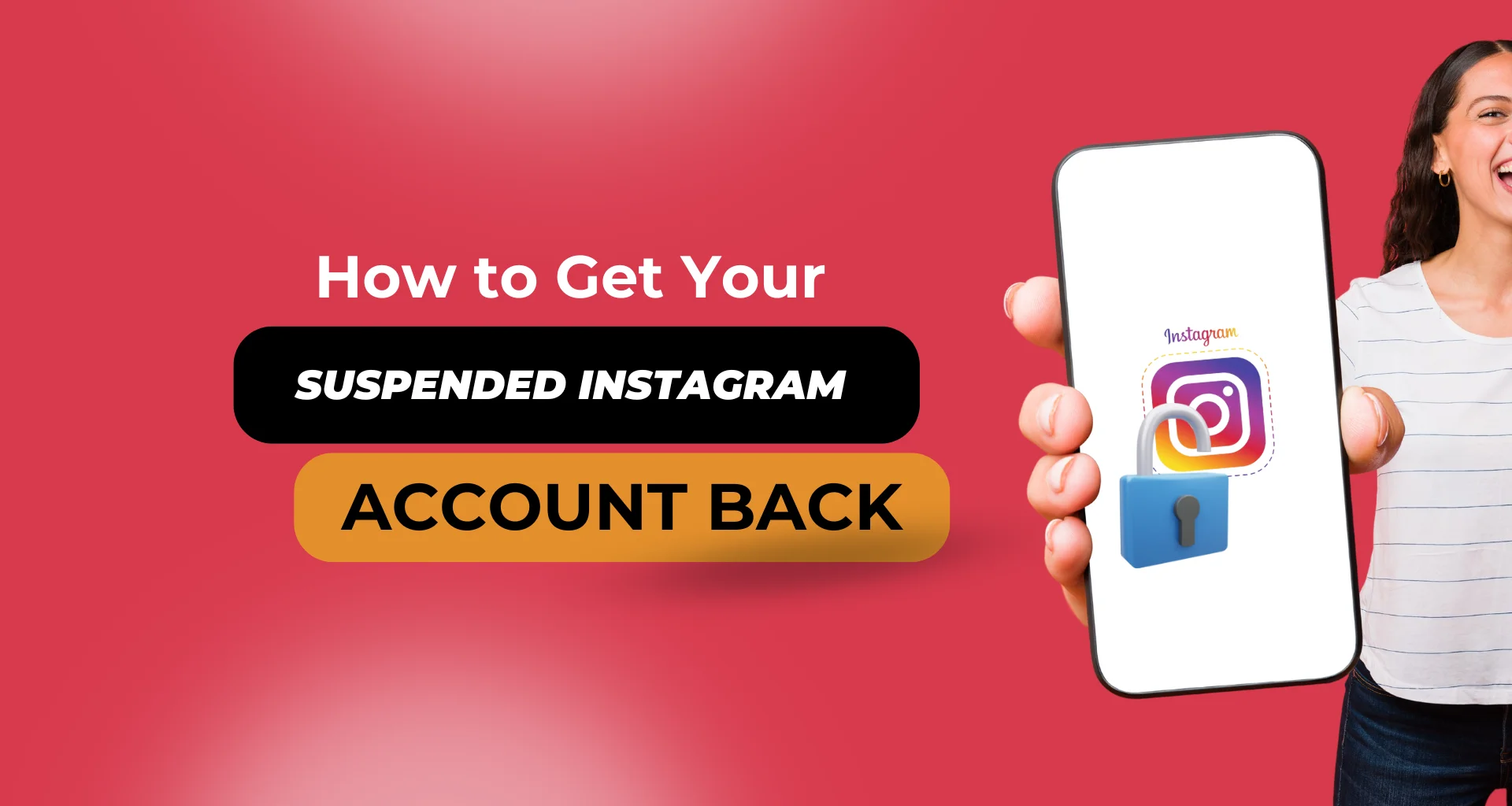Creating high-quality content is just one part of building a successful YouTube channel. Engaging with your audience is equally crucial for growing your channel and fostering a loyal community. Engaging with viewers helps you build relationships, gain Feedback, and encourage more interaction, which can lead to increased visibility and growth for your channel.
One effective way to engage with your audience is through the comments section of your videos. Comments allow viewers to express their thoughts, ask questions, and interact with you directly. By actively managing the comments on your videos, you can show your viewers that you value their input and are attentive to their needs.
What is a Pinned Comment on YouTube?
A pinned comment on YouTube is a feature that allows video creators to highlight a specific comment at the top of the comments section on their video. Unlike regular comments that appear in chronological order, a pinned comment stays fixed at the top, making it the first thing viewers see when they open the comments section.
A pinned comment allows creators to showcase a particular message or information to their audience. This feature helps you prioritize which comment appears at the top, allowing you to emphasize key points or guide your viewers’ attention.
Why is Pinning a Comment Beneficial?
- Showcase Important Information: Pinning a comment lets you highlight important updates, announcements, or calls to action. For instance, pin a comment to inform viewers about a new video release, promote a special event, or share a relevant link.
- Engage with Your Audience: Pinning comments lets you recognize and appreciate your viewers’ contributions. Pinning a thoughtful or insightful comment can encourage more viewers to engage with your content and build a sense of community.
- Highlight Positive Feedback: If a viewer leaves a particularly glowing review or positive Feedback, pinning that comment can show appreciation and provide social proof to new viewers about the value of your content.
Who Can Pin a Comment on YouTube?
This functionality is not available to everyone, The ability to pin a comment is restricted to the video creator or the owner of the YouTube channel where the video is posted. This means that only the person who uploaded the video or someone with appropriate channel management permissions can pin comments.
Note: If you are a collaborator or a manager with restricted permissions, you will not have the ability to pin comments. You need to be either the creator of the video or the owner of the channel.
Requirements for Pinning Comments:
- You must be the video creator or channel owner.
- You must have a YouTube channel.
- You must be signed in to your YouTube account.
- You need to access the comments section of the video.
- Ensure comments are not hidden due to moderation settings.
By meeting these prerequisites, you will be able to pin comments and take full advantage of this feature to engage with your audience and manage your YouTube channel more effectively.
How to Pin a Comment from Desktop
Pinning a comment on YouTube from your PC is a straightforward process. Follow these steps to highlight a comment and make it stand out at the top of your video’s comments section.
Step 1: Sign in to Your YouTube Account
First, make sure you are signed in to the YouTube account associated with the channel where you want to pin a comment.
- Open YouTube.
- Click on the Sign In button in the top right corner of the screen.
- Enter your email address and password, then click Next to log in.
Step 2: Navigate to the Video
Once you’re logged in, go to the video for which you want to pin a comment.
- Click on the YouTube Studio icon (the gear symbol) or use the search bar to find the video.
- Click on the Videos tab on the left sidebar, then select the video you want to manage.
Step 3: Scroll Down to the Comments Section
Scroll down on the video page until you reach the comments section where you can view and manage comments.
Step 4: Find or Post the Comment You Want to Pin
Look through the comments to find the one you want to pin. If you don’t see the comment you want to pin, you can post a new comment yourself.
Step 5: Click on the Three Dots Next to the Comment
Hover over the comment you want to pin, and you will see three vertical dots (⋮) appear to the right of the comment.
Step 6: Select “Pin” from the Dropdown Menu
Click on the three dots to open the dropdown menu and then select the Pin option.
Step 7: Confirm the Action When Prompted
A confirmation message will appear asking you to confirm that you want to pin the comment. Click Pin Comment to finalize the action.
By following these steps, you can effectively pin a comment on your YouTube video and make it more visible to your viewers.
How to Pin a Comment from Mobile Step-by-Step Guide:
Step 1: Open the YouTube app and sign in to your account.
Step 2: Go to the video where you want to pin a comment.
Step 3: Scroll down to the comments section.
Step 4: Find the comment you want to pin or post a new comment.
Step 5: Tap on the three vertical dots next to the comment.
Step 6: Select “Pin” from the menu.
Step 7: Confirm the action when prompted.
What to Do If You Can’t Pin a Comment on YouTube
Pinning comments is a simple process, but occasionally, you might run into issues that prevent you.. Here are some common problems you might encounter along with their solutions.
1. Comment Not Appearing
You cannot find the comment you want to pin, or it’s not visible in the comments section.
Solution:
- Check Comment Visibility: Sometimes comments may be held for review or marked as spam. To check this:
- Go to YouTube Studio.
- Click on Comments in the left sidebar.
- Look under the Held for Review or Spam tabs to see if the comment is there.
- If the comment is in either tab, review it and approve it so you can pin it.
- Ensure Comment is Not Hidden: Make sure that you haven’t accidentally filtered out certain comments:
- In YouTube Studio, go to the Comments section.
- Check the Filters dropdown to ensure no filters are hiding the comment you want.
- Refresh the Page: Sometimes simply refreshing the page can help the comments load correctly.
2. Unable to Find the Pin Option
You can’t see the option to pin a comment, even though you are the video creator.
Solution:
- Check Your Account Status: Ensure you are signed into the correct account that has permission to pin comments.
- Go to YouTube and verify you are logged into the account associated with your channel.
- Ensure You Are in the Right Comment Section: Make sure you are viewing comments from the YouTube Studio or the specific video page where you can manage comments. Sometimes, you might be on the wrong page or viewing a different video.
- Check for Browser Issues: If the pin option is missing, try clearing your browser cache or using a different browser. Clear the cache or try using a browser like Google Chrome, Firefox, or Microsoft Edge. Ensure that your browser is up to date, as older versions might have compatibility issues.
3. The comment is Already Pinned
You try to pin a comment but receive an error because the comment is already pinned.
Solution:
- Unpin the Existing Comment: If you need to pin a new comment, first unpin the current one.
- Find the pinned comment.
- Click on the three dots next to the pinned comment.
- Select Unpin from the dropdown menu.
- Pin the New Comment: After unpinning the existing comment, follow the steps to pin the new comment.
4. Permissions Issue
You can’t pin comments due to permissions problems.
Solution:
- Verify Permissions: Ensure you have the correct permissions to manage comments.
- Only the video creator or channel owner can pin comments. Make sure you are logged into the account with these rights.
- Check Account Roles: If you are a channel manager or moderator, you might not have the necessary permissions to pin comments. You can check this under YouTube Studio > Settings > Permissions.
5. Technical Issues
You encounter technical issues while trying to pin a comment.
Solution:
- Try Again Later: Sometimes, technical issues are temporary. Wait a few minutes and try pinning the comment again.
- Report a Problem: If the issue persists, you can report it to YouTube for further assistance.
- Click on your profile icon in the top right corner.
- Select Help > Send Feedback.
Conclusion
Pinning a comment on YouTube can enhance your engagement with your audience and provide a more interactive and organized viewing experience. By highlighting key messages, promoting content, and managing conversations, you can create a more engaging community around your videos.
By effectively using the pinned comments feature, you can guide your viewers’ attention to important information, foster a sense of community, and drive engagement. Start pinning your comments today and see the difference it makes in your audience interaction and overall channel growth!
FAQs
- Can I pin someone else’s comment?
- Yes, as long as you are the video creator or channel owner.
- How many comments can I pin?
- You can only pin one comment per video.
- Can I unpin a comment?
- Yes, you can unpin a comment and pin a different one if needed.