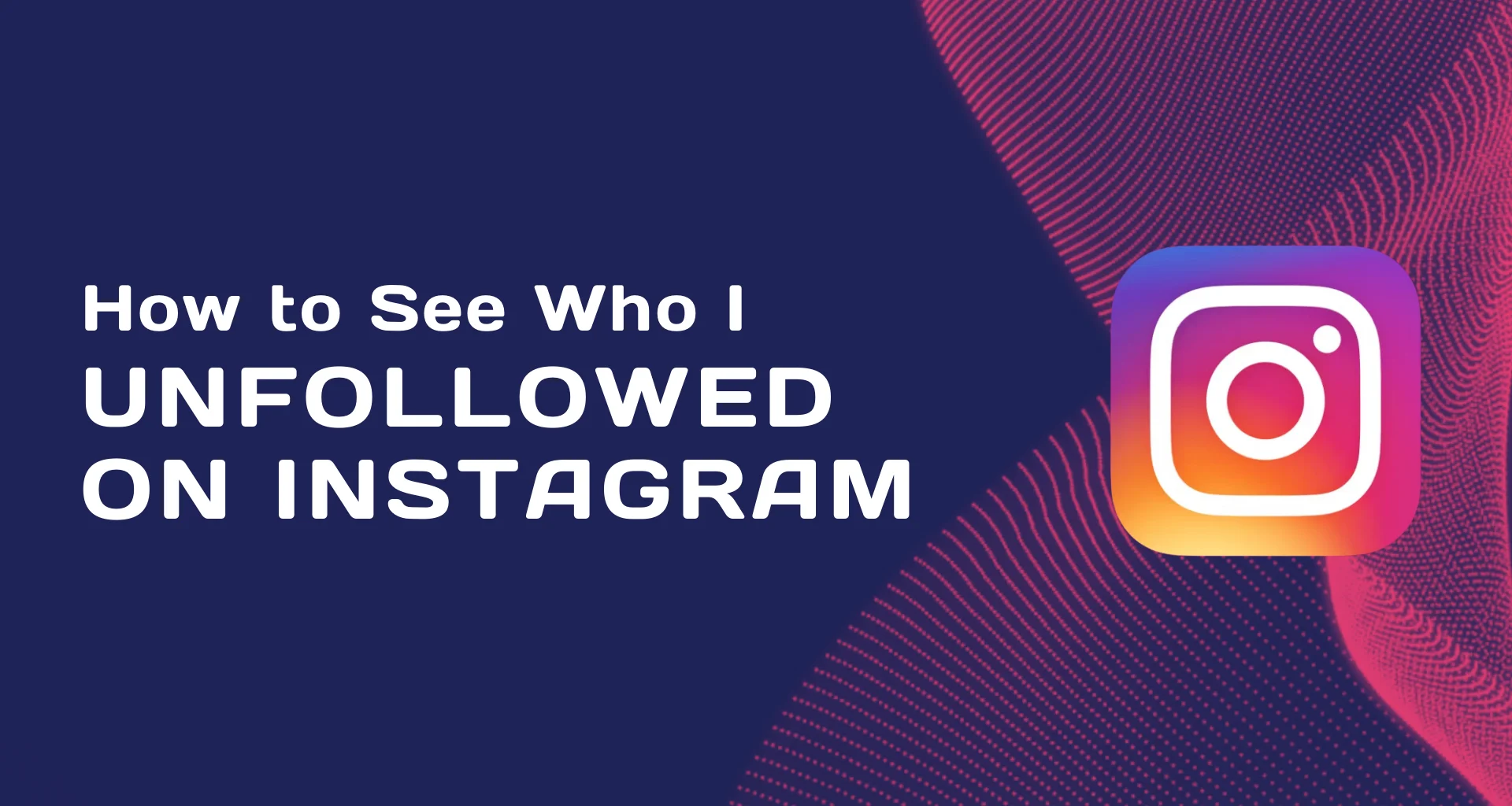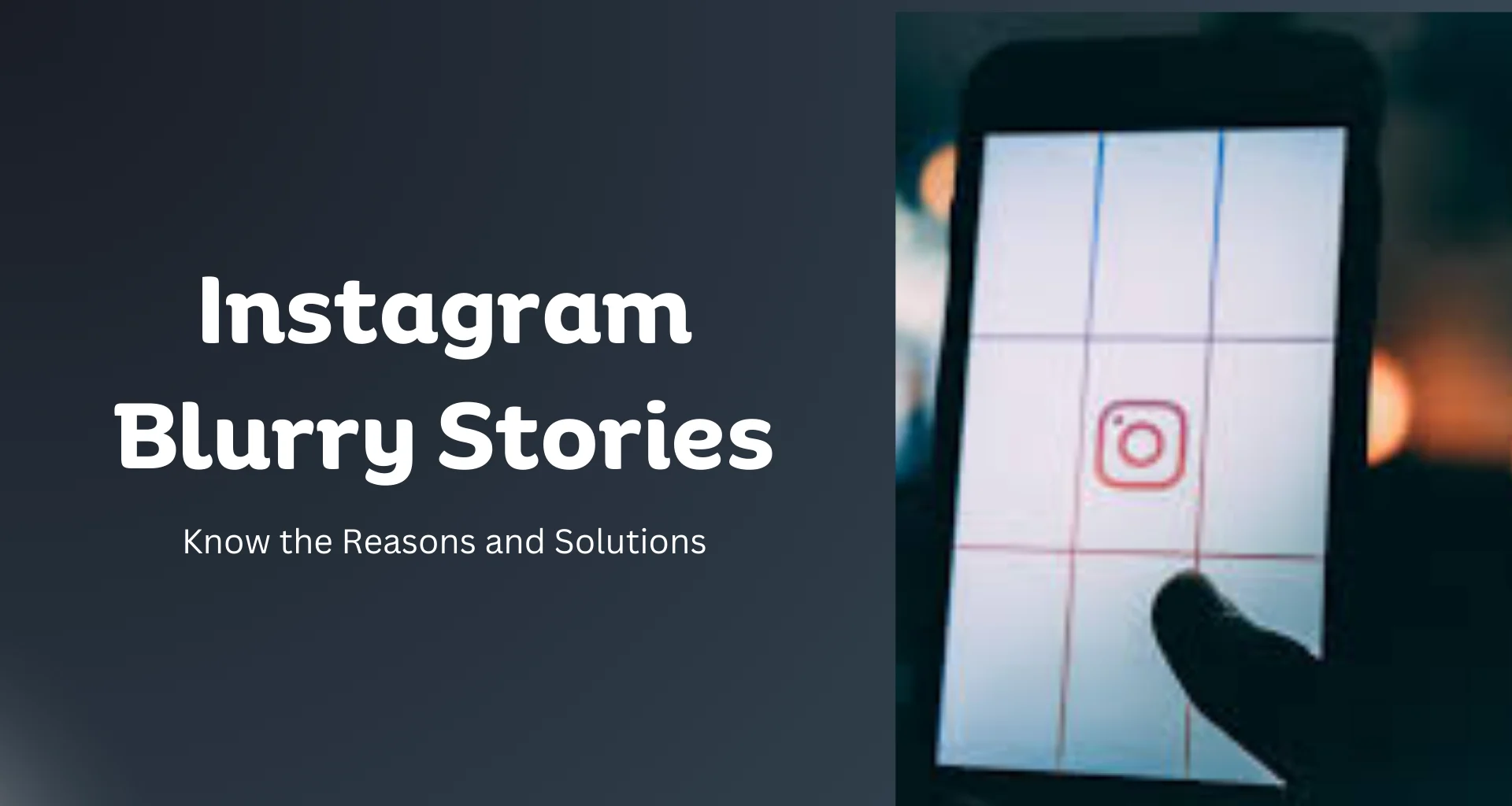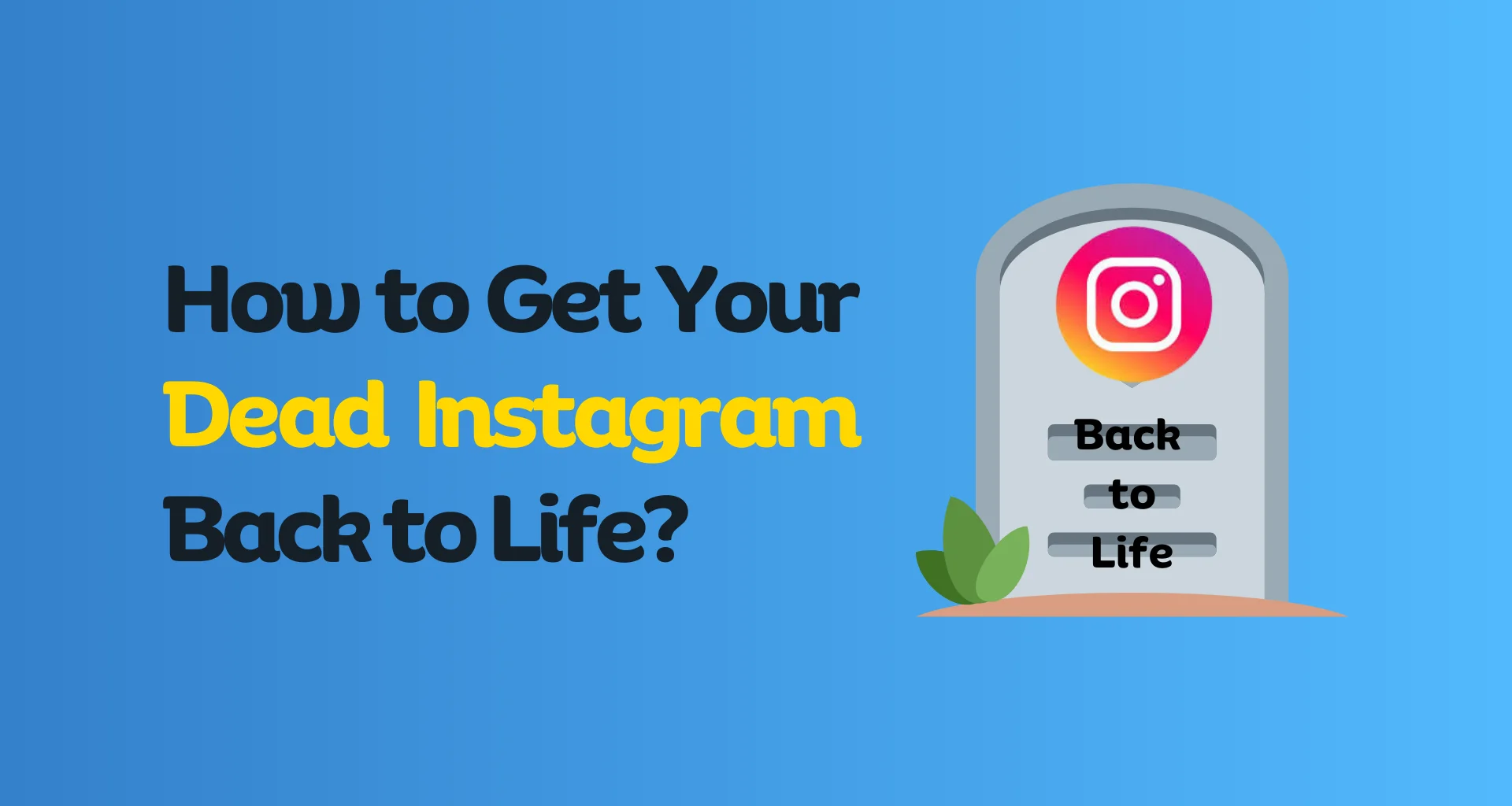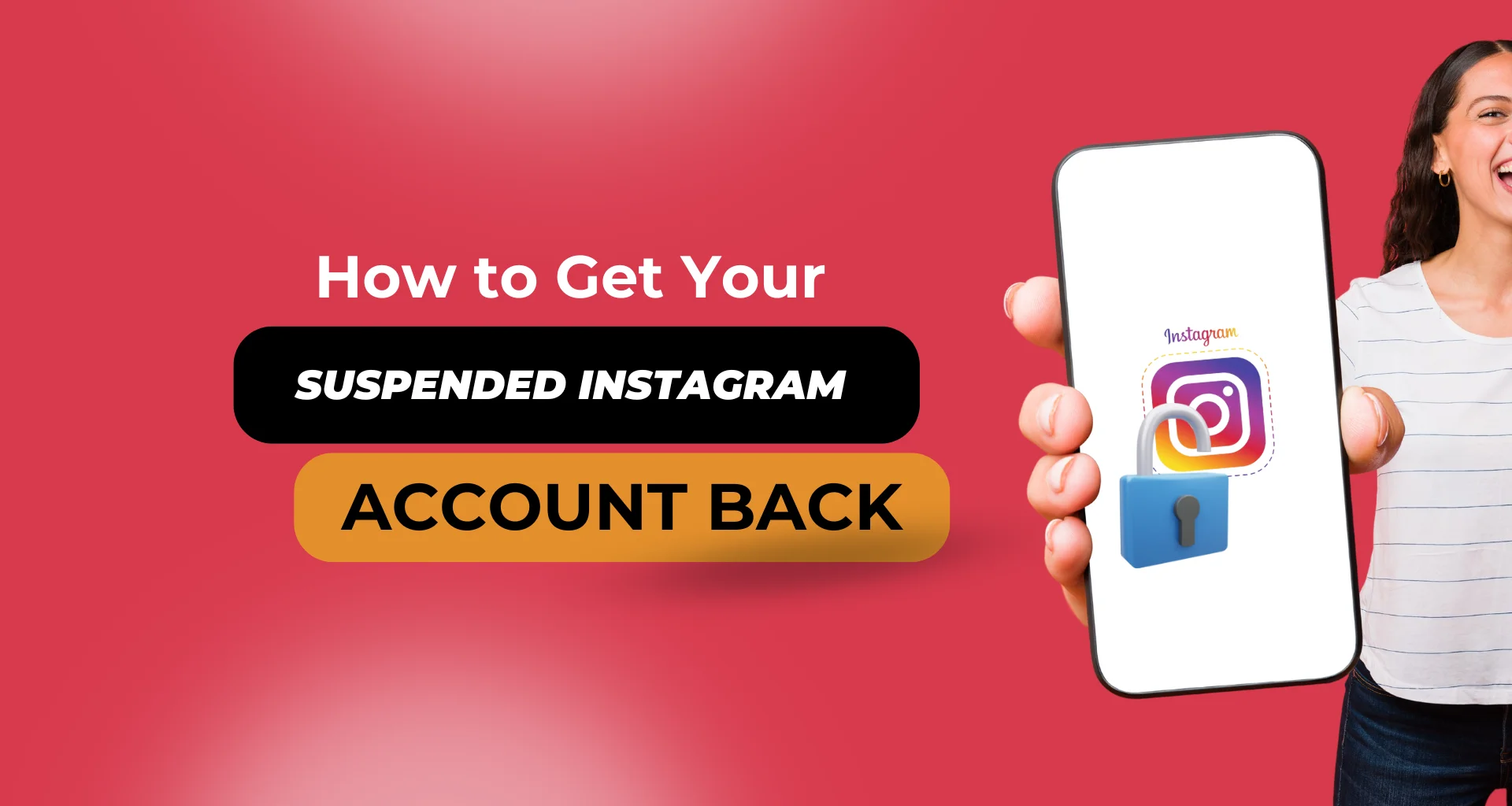Unfollowing someone on Instagram can happen accidentally, or sometimes you might just want to revisit the list of people you’ve decided to unfollow. Instagram doesn’t provide a direct way to see who you’ve unfollowed, but there are a few methods you can use to keep track. In this blog post, we’ll explore some practical steps and tools to help you see who you’ve unfollowed on Instagram.
Why Would You Want to See Who You Unfollowed?
Before diving into the methods, let’s discuss why you might want to see who you unfollowed:
- Accidental Unfollowing: Sometimes, you might unfollow someone by mistake and want to re-follow them.
- Reconsidering Decisions: You might want to revisit your decision and re-follow certain accounts.
- Monitoring Activity: Keeping track of your follow/unfollow activity can help you manage your social media presence more effectively.
Methods to See Who You Unfollowed
1. Manual Tracking
The most straightforward way to keep track of who you unfollow is to do it manually. This involves maintaining a list of accounts you follow and updating it regularly. Here’s how you can do it:
- Create a Spreadsheet: Use a tool like Google Sheets or Excel to create a list of accounts you follow.
- Regular Updates: Update this list regularly, especially before and after you make changes to your following list.
- Compare Lists: Periodically compare the current list of accounts you follow with the previous version to identify any changes.
While this method can be tedious, it provides you with full control over your follow/unfollow activity.
2. Third-Party Apps
Several third-party apps can help you keep track of your follow/unfollow activity on Instagram. Here are a few popular options:
- Followers & Unfollowers: This app allows you to see who unfollowed you, and it can help you track your own unfollowing activity.
- FollowMeter: FollowMeter provides insights into your Instagram account, including who unfollowed you.
- Unfollowers & Ghost Followers: This app helps you identify accounts you’ve unfollowed, as well as accounts that don’t follow you back.
When using third-party apps, be cautious about granting access to your Instagram account. Ensure the app is reputable and read reviews to avoid potential security risks.
3. Instagram Activity Log
While Instagram doesn’t provide a direct way to see who you’ve unfollowed, you can use the activity log to get some insights. Here’s how:
- Go to Your Profile: Open the Instagram app and go to your profile.
- Access Settings: Tap the three horizontal lines (menu) in the top right corner and select “Settings”.
- Account Activity: Navigate to “Your Activity” to see a summary of your interactions, including follow/unfollow actions.
This method doesn’t provide a comprehensive list of who you’ve unfollowed but can give you an overview of your recent activity.
If you’re also interested in seeing who your recent followers are, check out our previous blog post on How to See who unfollowed you on Instagram. It provides detailed steps and tools to help you track new followers on Instagram.
Tips for Managing Your Following List
- Regular Reviews: Periodically review your following list to ensure it aligns with your current interests and connections.
- Use Categories: Create categories or lists (mentally or in a document) to organize the accounts you follow, making it easier to manage them.
- Engagement Check: Unfollow accounts that don’t engage with your content or that you no longer find interesting.
Conclusion
Tracking who you’ve unfollowed on Instagram isn’t straightforward, but with a combination of manual tracking, third-party apps, and Instagram’s activity log, you can get a good idea of your follow/unfollow activity. By staying organized and periodically reviewing your following list, you can manage your Instagram presence more effectively.
Do you have any tips or tools that you use to track your unfollowing activity on Instagram? Let us know in the comments!